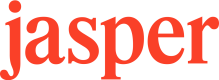Claude (Web)
Connect Jasper to Claude for on-brand content creation
Prerequisites
Jasper
- Jasper account with a Business plan (API access)
- You can reach https://mcp.jasper.ai and https://api.jasper.ai from your network
Claude
- Claude account with a Pro, Max, Team, or Enterprise plan.
Steps to Connect
See Anthropic's official remote serve documentation here.
- Visit Claude.ai → Settings → Connectors
- Choose “Add custom connector” or “Add external MCP server”
- Enter the Jasper server URL:
https://mcp.jasper.ai - When prompted, follow the Jasper OAuth consent and client registration flow
- After connection, toggle the connection on
- In a chat, click on the Tools icon and ensure the Jasper tools are enabled
Using the Jasper MCP in Claude
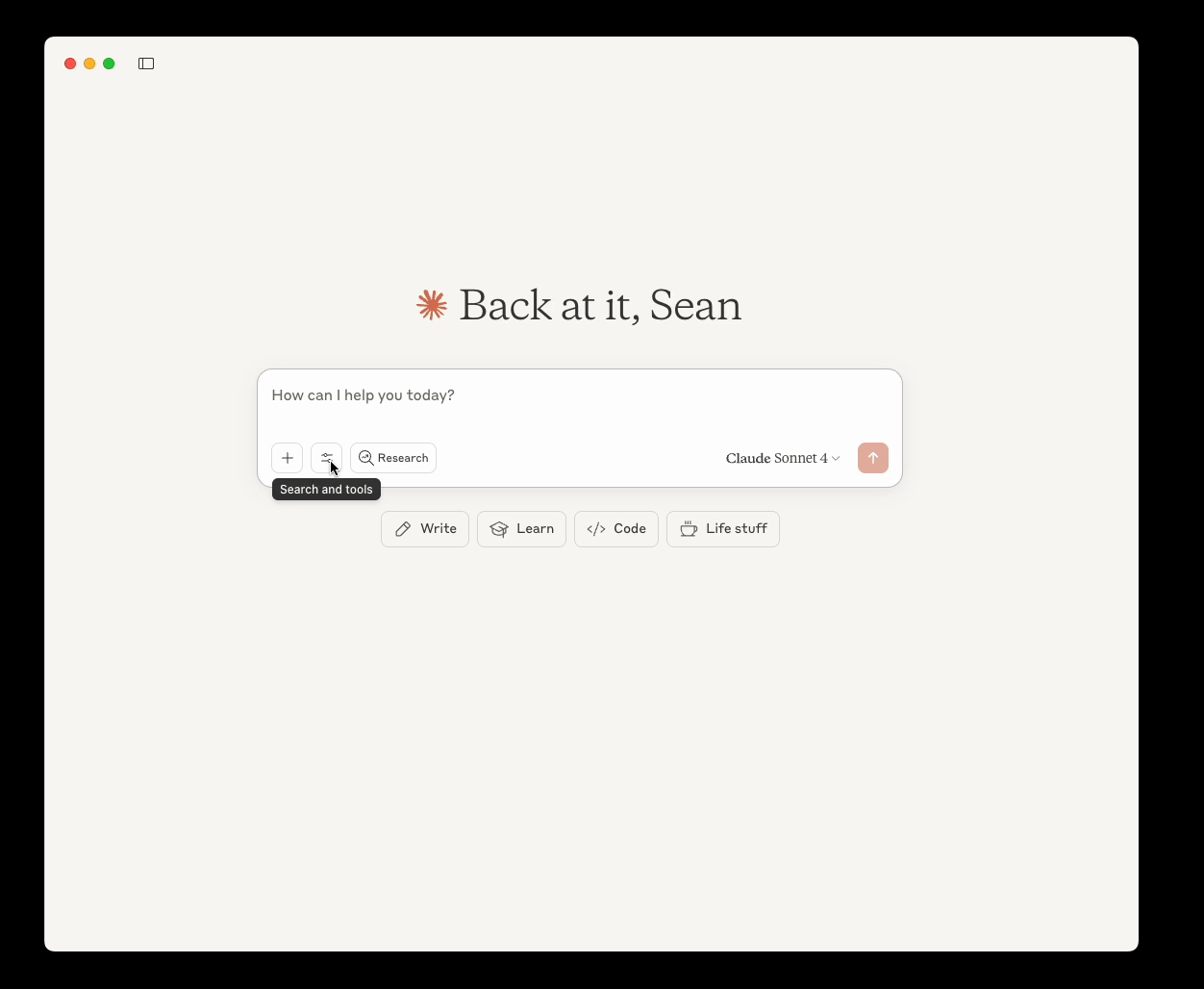
How Claude uses Jasper tools
Claude detects when to use Jasper tools based on your requests. You don't need to explicitly call them, just describe what you want and Claude will:
- Retrieve voices, audiences, and/or style rules from your IQ layer
- Search your knowledge base for company information
- Create Jasper-powered marketing copy
- Or some combination of the above!
Example Prompts
Try these prompts to see Jasper in action:
| Task | Prompt Example |
|---|---|
| Access IQ Information | "What Jasper brand voices and audiences do have access to?" |
| Generate on-brand content | "Write a LinkedIn post announcing our new CTO using a relevant brand voice from Jasper" |
| Create targeted messaging | "Draft an email campaign targeting our Jasper audience about our Q1 product update" |
| Search your knowledge base | "Find information in my Jasper knowledge base about new product releases and then create a sales one-pager" |
| Multi-audience content | "Create social media posts about our summer sale - one for our Gen Z and one for our business professionals audience in Jasper" |
The above are just a few example prompts to try out. We are excited to hear about the unique use cases you discover with the Jasper MCP Server.
Updated 26 days ago