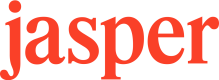Jasper MCP Server
Connect AI Agents to Jasper for on-brand content creation
Overview
Model Context Protocol (MCP) is an open protocol that standardizes how applications provide context and tools to large language models (LLMs).
The Jasper MCP Server defines a set of tools that external AI agents can use to access Jasper IQ—your workspace's contextual layer of brand voices, target audiences, style rules, and knowledge—and Jasper-powered content creation. This enables Jasper customers to maintain brand control across multiple AI platforms, ensuring all AI-generated content consistently stays on-brand and high-quality.
Jasper offers options for both Local and Remote configuration of the MCP.
Available Tools
The Jasper MCP Server offers a subset of API capabilities as tools tailored for AI agents. These tools provide Jasper-powered content creation and read-only access to your workspace's IQ context.
| Tool | What it does |
|---|---|
| generate-content | Creates content using your configured voices, audiences, style rules, knowledge, and any additional context provided by the connected AI Agent. |
| get-jasper-brand-voices | Retrieves Jasper brand voices available to the workspace |
| get-jasper-audiences | Retrieves Jasper audiences available to the workspace |
| search-knowledge-base | Searches through the Jasper knowledge base to find relevant documents and information. |
| get-jasper-style-guides | Retrieves the Jasper style guide configuration available to the workspace. |
| apply-style | Applies style guide rules to text content and returns the styled content |
Remote Server
Jasper hosts a streamable HTTP MCP server available at https://mcp.jasper.ai to enable easy integration with AI platforms that support remote MCP server connectors.
OAuth Connections
The Jasper MCP server uses OAuth Dynamic Client Registration to connect MCP clients as per the MCP spec.
When you add the Jasper MCP to a client, the MCP client opens an OAuth consent form which allows you to authorize the client to access the Jasper IQ items you have access to. OAuth is done through the Jasper Application.
API Key Connections
If your building agentic software, you can pass a Jasper API Key as a header to the MCP remote server. For example, you can use this method with OpenAI's Responses API.
from openai import OpenAI
client = OpenAI()
resp = client.responses.create(
model="gpt-4.1",
input="Create a tweet promoting Duolingo for students using my social media voice and a relevant target audience",
tools=[
{
"type": "mcp",
"server_label": "jasper",
"server_url": "https://mcp.jasper.ai",
"headers": {
"X-API-KEY": "$JASPER_API_KEY"
}
}
]
)
print(resp.output_text)import OpenAI from "openai";
const client = new OpenAI();
const resp = await client.responses.create({
model: "gpt-4.1",
input: "Create a tweet promoting Duolingo for students using my social media voice and a relevant target audience",
tools: [
{
type: "mcp",
server_label: "jasper",
server_url: "https://mcp.jasper.ai",
headers: {
X-API-KEY: "$JASPER_API_KEY"
}
}
]
});
console.log(resp.output_text);curl https://api.openai.com/v1/responses \
-H "Content-Type: application/json" \
-H "Authorization: Bearer $OPENAI_API_KEY" \
-d '{
"model": "gpt-4.1",
"input": "Create a tweet promoting Duolingo for students using my social media voice and a relevant target audience",
"tools": [
{
"type": "mcp",
"server_label": "jasper",
"server_url": "https://mcp.jasper.ai",
"headers": {
"X-API-KEY": "$JASPER_API_KEY"
}
}
]
}'To learn more, see the OpenAI documentation.
Local Server
Local MCP servers run on your machine and connect directly to AI applications. Jasper offers two options for local setup.
Desktop Extension (.DXT)
The Desktop Extension offers one-click installation and is accessible for non-technical users. This new format was introduced by Anthropic with support in Claude Desktop. We expect more AI applications to adopt this installation method soon.
1. Download the .DXT file
2. Configure in your MCP Client
See Using Jasper in Claude for example configuration & usage.
Install via NPM
For developers looking for a more traditional local server experience, you can use the MCP via NPM.
1. Configure in your client
Add the server configuration to your AI Clients configuration file.
// Add the following to your claude_desktop_config.json file.
{
"mcpServers": {
"jasper": {
"command": "npx",
"args": ["-y", "@gojasper/mcp-server"],
"env": {
"JASPER_API_KEY": "<your-jasper-api-key>"
}
}
}
}// Add the following to your ~/.cursor/mcp.json file
{
"mcpServers": {
"jasper": {
"command": "npx",
"args": ["-y", "@gojasper/mcp-server"],
"env": {
"JASPER_API_KEY": "<your-jasper-api-key>"
}
}
}
}
// Add the following to your .vscode/mcp.json file in your workspace
{
"servers": {
"jasper": {
"command": "npx",
"args": ["-y", "@gojasper/mcp-server"],
"env": {
"JASPER_API_KEY": "<your-jasper-api-key>"
}
}
}
}// Add the following to your ~/.codeium/windsurf/mcp_config.json file
{
"mcpServers": {
"jasper": {
"command": "npx",
"args": ["-y", "@gojasper/mcp-server"],
"env": {
"JASPER_API_KEY": "<your-jasper-api-key>"
}
}
}
}To learn more, see the Jasper NPMJS package.
Updated 26 days ago